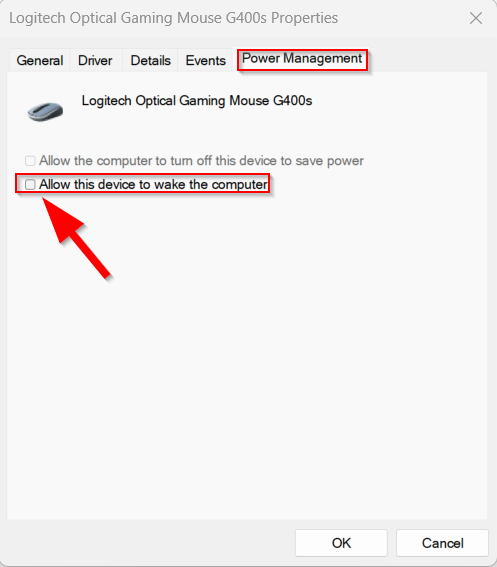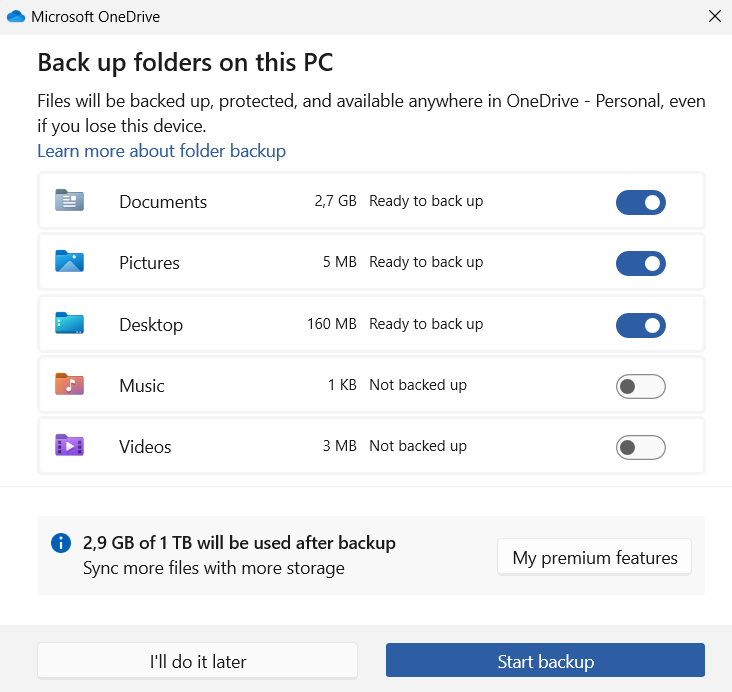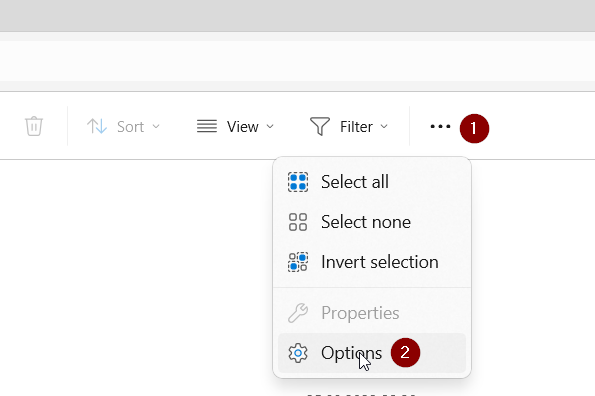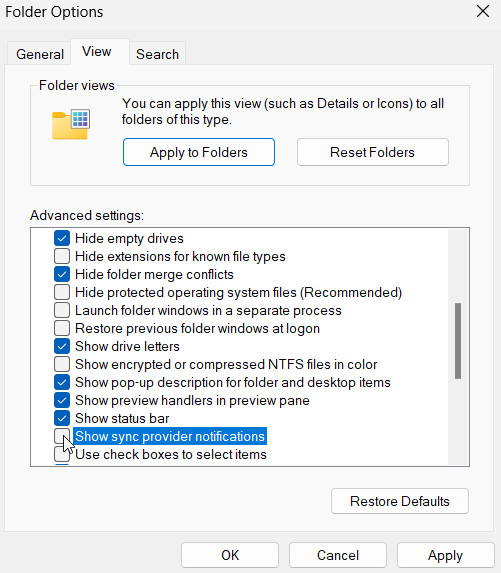My PC uses about the same amount of power if it’s turned off and if it’s in sleep mode (about 1W). Hence I started to use sleep more often, since the difference in time from wanting to work to being able to work is significant.
One annoying point, though, was that while I want to be able to wake my PC with the keyboard, I don’t want it to wake on every little mouse movement, since those simply happen due to vibrations by me walking around or the kids jumping nearby. Still, I don’t want to reach for the power-button since it’s harder to reach, hence I have enabled “Wake on USB” in BIOS.
The easy solution for this is, that you need to disable “Allow this device to wake the computer” off for your mouse, but not for your keyboard in the Window Device Manager.
Step-by-Step
1. Open Device Manager
2. Identify your mouse
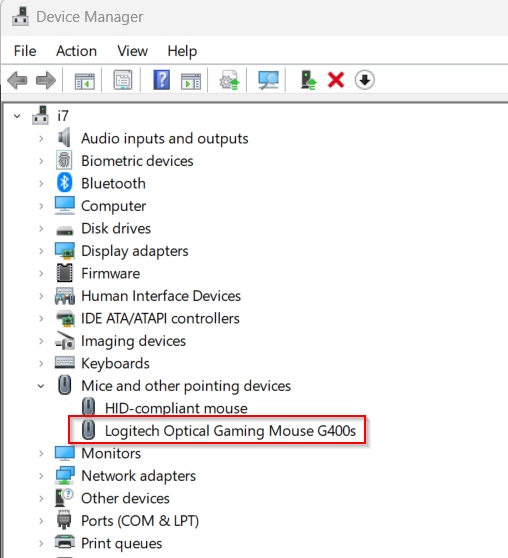
3. Right-click and select “Properties”
4. Open the Power Management Tab and then un-check “Allow this computer to wake the computer.